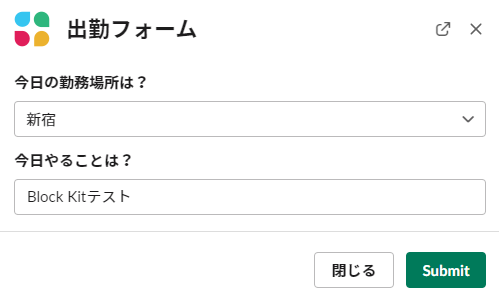ex. Slackワークフローから送信された内容をSlackに投稿する。
作るもの
(1) スプレッドシートにバインドされたスクリプトを作成
(2) Slackワークフローを送信すると、Slack投稿されるようにする。
さらに時間が余った人向け
Block Kit
おまけ演習
ex. Slackワークフローから送信された内容をSlackに投稿する。
作るもの
-
📄
2-ex. Slack(発展) で作成したスプレッドシートに以下のApps Scriptを作成する。
- スプレッドシートが変更されたら、その内容と今日の運勢をSlackに投稿する。
- スプレッドシートの内容をそのまま表示するのはワークフロー単体でもできるので、大吉~凶までのランダムな運勢も表示する。
(1) スプレッドシートにバインドされたスクリプトを作成
-
📄
2-ex. Slack(発展) で作成したスプレッドシートを開く。
-
メニューから「拡張機能 > Apps Script」を選択。
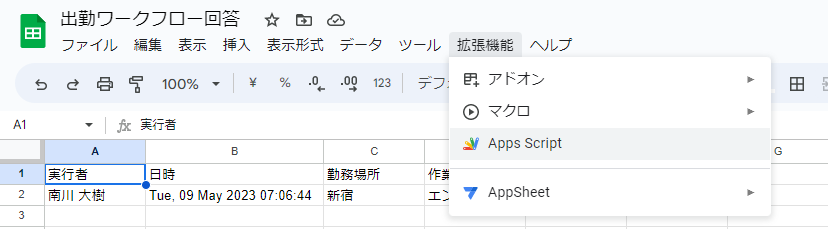
-
以下のソースコードをスクリプトエディタに張り付ける。
function myFunction() { // バインド先のシートを取得(バインドされたスクリプトのみ使用可能なメソッド)。 // ref. https://developers.google.com/apps-script/reference/spreadsheet/spreadsheet-app?hl=ja#getActiveSheet() // ref. https://developers.google.com/apps-script/guides/bound?hl=ja#special_methods const sheet = SpreadsheetApp.getActiveSheet(); // 最後の行の位置を取得 // ref. https://developers.google.com/apps-script/reference/spreadsheet/sheet?hl=ja#getlastrow const lastRow = sheet.getLastRow(); // 最後の列の位置を取得 // ref. https://developers.google.com/apps-script/reference/spreadsheet/sheet?hl=ja#getlastcolumn const lastColumn = sheet.getLastColumn(); // 最後の行の範囲を取得 // ref. https://developers.google.com/apps-script/reference/spreadsheet/sheet?hl=ja#getrangerow,-column,-numrows,-numcolumns const range = sheet.getRange(lastRow, 1, 1, lastColumn); // 最後の行の値の矩形グリッド(2次元配列)を取得 // ref. https://developers.google.com/apps-script/reference/spreadsheet/range?hl=ja#getvalues const value = range.getValues()[0]; // 今日の運勢を取得 const kujiList = ['大吉', '吉', '中吉', '小吉', '凶']; const kuji = kujiList[Math.floor(Math.random() * kujiList.length)]; // Slackに投稿するメッセージの作成 const name = value[0]; const workplace = value[2]; const todo = value[3]; const message = `*【${name}】* *勤務場所 : * ${workplace} *やること : * ${todo} *今日の運勢 : * ${kuji}`; // Slackに投稿 postMessage(message); } function postMessage(message){ const data = { 'text': message }; const options = { 'method' : 'post', 'contentType': 'application/json', 'payload' : JSON.stringify(data) }; // Incoming WebhookのURLを指定 const url = "<作成したIncoming Webhook>"; // Incoming WebhookをPOSTで叩き、Slackにメッセージを投稿する。 // ref. https://developers.google.com/apps-script/reference/url-fetch/url-fetch-app?hl=ja#fetchurl,-params UrlFetchApp.fetch(url, options); } function createSpreadsheetChangeTrigger() { // 現在アクティブなスプレッドシートを取得 // ref. https://developers.google.com/apps-script/reference/spreadsheet/spreadsheet-app?hl=ja#getactive const ss = SpreadsheetApp.getActive(); // スプレッドシートを編集したときにmyFunctionを実行するトリガーを追加する。 // ref. https://developers.google.com/apps-script/guides/triggers/installable?hl=ja#managing_triggers_programmatically // ref. https://developers.google.com/apps-script/reference/script/script-app?hl=ja#newtriggerfunctionname ScriptApp.newTrigger('myFunction') .forSpreadsheet(ss) .onChange() .create(); } -
変数
urlの値を作成したIncoming WebhookのURLに書き換える。 - 実行ボタンを押す。実行時に権限の承認が必要なので承認する。
-
実行すると、
📄
2-ex. Slack(発展) にてSlackワークフローから送信した内容が、Slackチャンネルに投稿される。
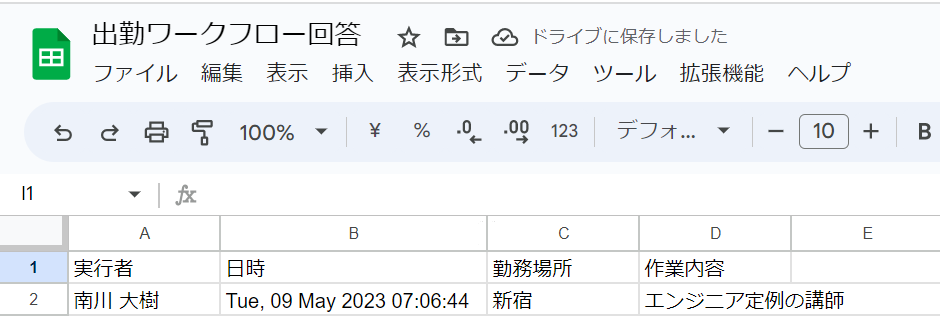
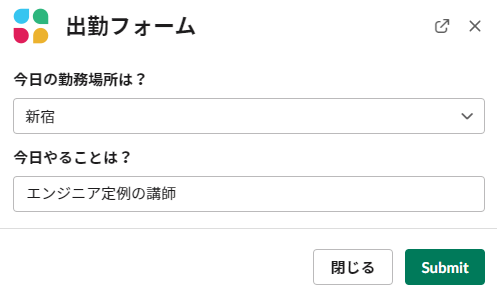
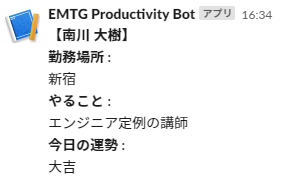
(2) Slackワークフローを送信すると、Slack投稿されるようにする。
-
createSpreadsheetChangeTriggerを実行する関数に選択し、実行する。権限を要求される場合は承認する。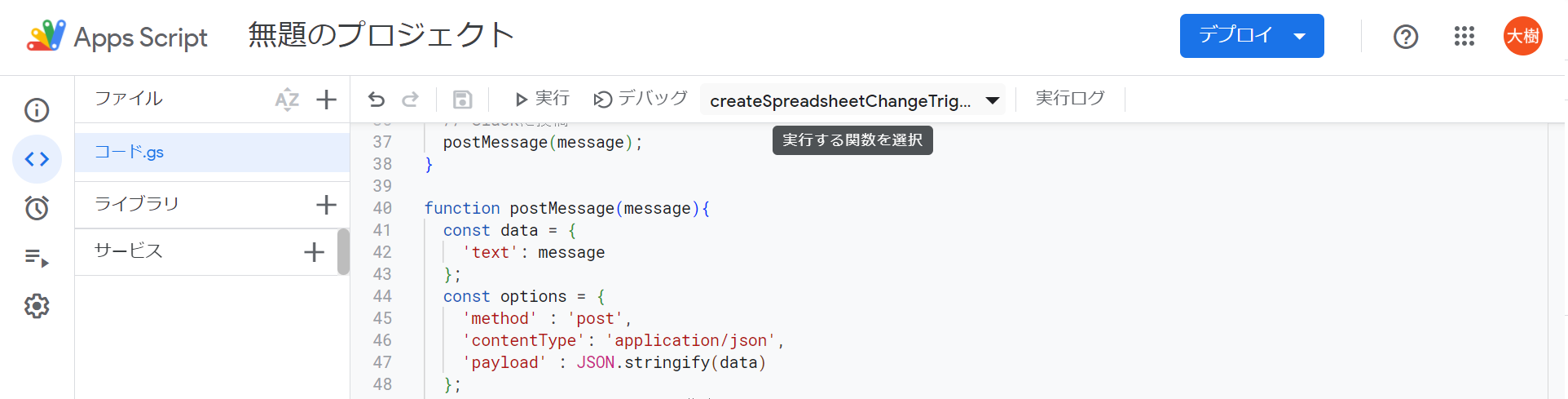
-
左のメニュー「トリガー」で新しくトリガーが作成されていることが確認できる。

-
🚫
Post not found で作成したSlackワークフローから回答を送信すると、
回答内容と今日の運勢がSlackチャンネルに通知される。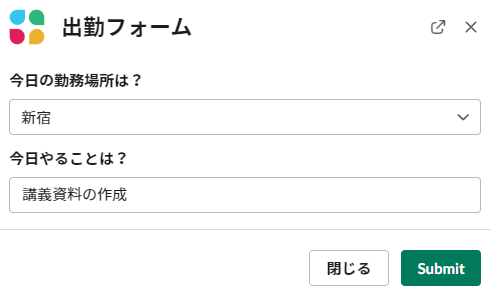
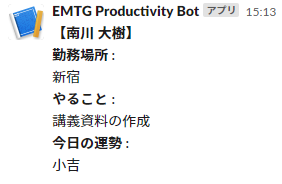
さらに時間が余った人向け
Block Kit
-
インタラクティブなUI(良い感じの見た目のSlackメッセージ)を構築するSlackアプリ用のフレームワーク
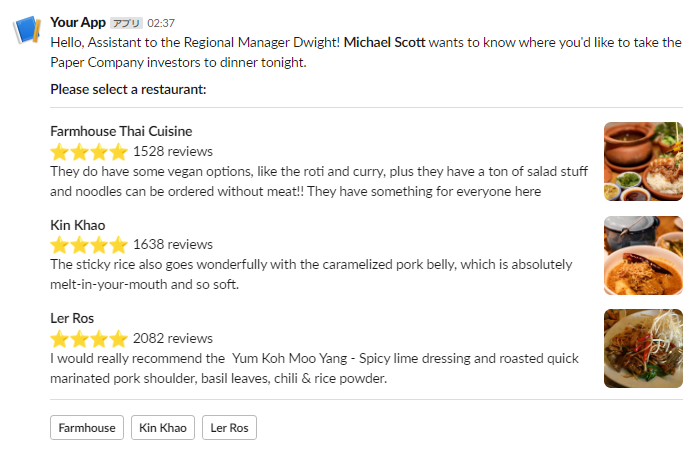
-
JSONで記述する。
↑の投稿のJSON
{ "blocks": [ { "type": "section", "text": { "type": "mrkdwn", "text": "Hello, Assistant to the Regional Manager Dwight! *Michael Scott* wants to know where you'd like to take the Paper Company investors to dinner tonight.\n\n *Please select a restaurant:*" } }, { "type": "divider" }, { "type": "section", "text": { "type": "mrkdwn", "text": "*Farmhouse Thai Cuisine*\n:star::star::star::star: 1528 reviews\n They do have some vegan options, like the roti and curry, plus they have a ton of salad stuff and noodles can be ordered without meat!! They have something for everyone here" }, "accessory": { "type": "image", "image_url": "https://s3-media3.fl.yelpcdn.com/bphoto/c7ed05m9lC2EmA3Aruue7A/o.jpg", "alt_text": "alt text for image" } }, { "type": "section", "text": { "type": "mrkdwn", "text": "*Kin Khao*\n:star::star::star::star: 1638 reviews\n The sticky rice also goes wonderfully with the caramelized pork belly, which is absolutely melt-in-your-mouth and so soft." }, "accessory": { "type": "image", "image_url": "https://s3-media2.fl.yelpcdn.com/bphoto/korel-1YjNtFtJlMTaC26A/o.jpg", "alt_text": "alt text for image" } }, { "type": "section", "text": { "type": "mrkdwn", "text": "*Ler Ros*\n:star::star::star::star: 2082 reviews\n I would really recommend the Yum Koh Moo Yang - Spicy lime dressing and roasted quick marinated pork shoulder, basil leaves, chili & rice powder." }, "accessory": { "type": "image", "image_url": "https://s3-media2.fl.yelpcdn.com/bphoto/DawwNigKJ2ckPeDeDM7jAg/o.jpg", "alt_text": "alt text for image" } }, { "type": "divider" }, { "type": "actions", "elements": [ { "type": "button", "text": { "type": "plain_text", "text": "Farmhouse", "emoji": true }, "value": "click_me_123" }, { "type": "button", "text": { "type": "plain_text", "text": "Kin Khao", "emoji": true }, "value": "click_me_123", "url": "https://google.com" }, { "type": "button", "text": { "type": "plain_text", "text": "Ler Ros", "emoji": true }, "value": "click_me_123", "url": "https://google.com" } ] } ] } - Block Kit Builderを使うことで、簡単に作ることができる。
おまけ演習
- Block Kit Builderで作った見た目のメッセージをIncoming WebhookでSlackに投稿する。
-
Block Kitで自由に見た目を作る。
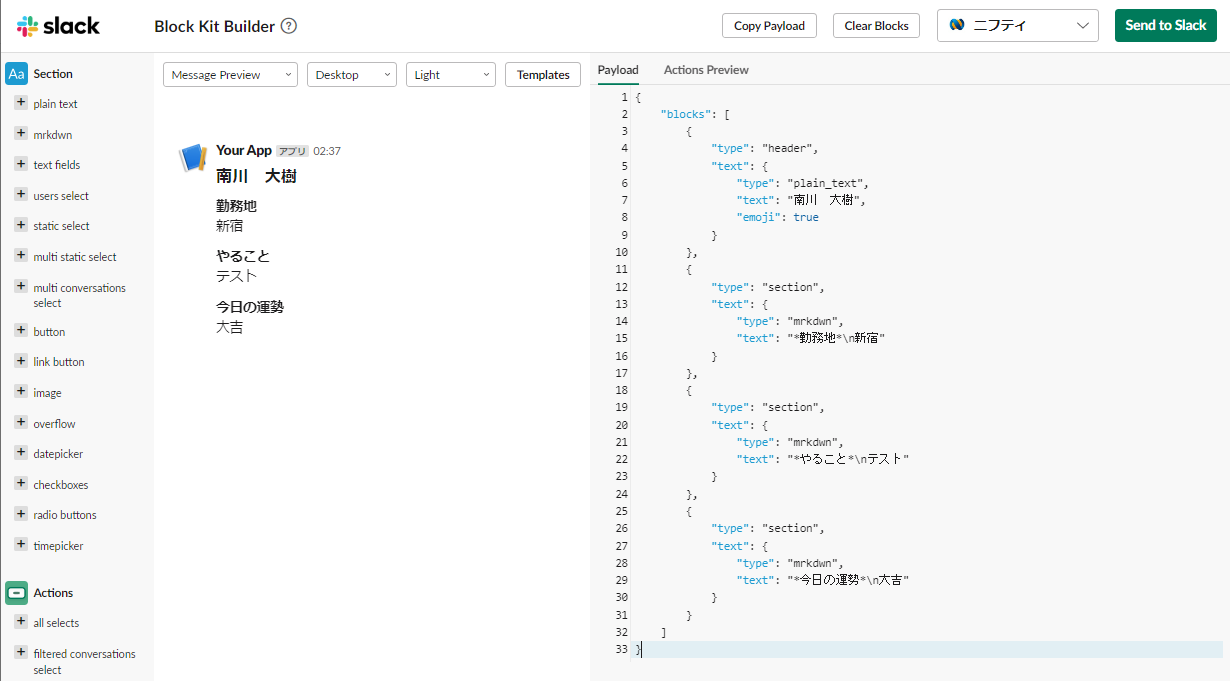
-
右上のSend to Slackボタンを押すと、自分のアカウントでチャンネルに投稿できる。
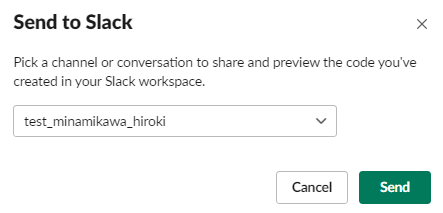

書き換え例
function myFunction() {
// バインド先のシートを取得(バインドされたスクリプトのみ使用可能なメソッド)。
// ref. https://developers.google.com/apps-script/reference/spreadsheet/spreadsheet-app?hl=ja#getActiveSheet()
// ref. https://developers.google.com/apps-script/guides/bound?hl=ja#special_methods
const sheet = SpreadsheetApp.getActiveSheet();
// 最後の行の位置を取得
// ref. https://developers.google.com/apps-script/reference/spreadsheet/sheet?hl=ja#getlastrow
const lastRow = sheet.getLastRow();
// 最後の列の位置を取得
// ref. https://developers.google.com/apps-script/reference/spreadsheet/sheet?hl=ja#getlastcolumn
const lastColumn = sheet.getLastColumn();
// 最後の行の範囲を取得
// ref. https://developers.google.com/apps-script/reference/spreadsheet/sheet?hl=ja#getrangerow,-column,-numrows,-numcolumns
const range = sheet.getRange(lastRow, 1, 1, lastColumn);
// 最後の行の値の矩形グリッド(2次元配列)を取得
// ref. https://developers.google.com/apps-script/reference/spreadsheet/range?hl=ja#getvalues
const value = range.getValues()[0];
// 今日の運勢を取得
const kujiList = ['大吉', '吉', '中吉', '小吉', '凶'];
const kuji = kujiList[Math.floor(Math.random() * kujiList.length)];
// Slackに投稿するメッセージの作成
const name = value[0];
const workplace = value[2];
const todo = value[3];
const data = {
"blocks": [
{
"type": "header",
"text": {
"type": "plain_text",
"text": name,
"emoji": true
}
},
{
"type": "section",
"text": {
"type": "mrkdwn",
"text": "*勤務地*\n" + workplace
}
},
{
"type": "section",
"text": {
"type": "mrkdwn",
"text": "*やること*\n" + todo
}
},
{
"type": "section",
"text": {
"type": "mrkdwn",
"text": "*今日の運勢*\n" + kuji
}
}
]
};
// Slackに投稿
postMessage(data);
}
function postMessage(data){
const options = {
'method' : 'post',
'contentType': 'application/json',
'payload' : JSON.stringify(data)
};
// Incoming WebhookのURLを指定
const url = "<作成したIncoming Webhook>";
// Incoming WebhookをPOSTで叩き、Slackにメッセージを投稿する。
// ref. https://developers.google.com/apps-script/reference/url-fetch/url-fetch-app?hl=ja#fetchurl,-params
UrlFetchApp.fetch(url, options);
}
function createSpreadsheetChangeTrigger() {
// 現在アクティブなスプレッドシートを取得
// ref. https://developers.google.com/apps-script/reference/spreadsheet/spreadsheet-app?hl=ja#getactive
const ss = SpreadsheetApp.getActive();
// スプレッドシートを編集したときにmyFunctionを実行するトリガーを追加する。
// ref. https://developers.google.com/apps-script/guides/triggers/installable?hl=ja#managing_triggers_programmatically
// ref. https://developers.google.com/apps-script/reference/script/script-app?hl=ja#newtriggerfunctionname
ScriptApp.newTrigger('myFunction')
.forSpreadsheet(ss)
.onChange()
.create();
}-
Slackワークフローから回答を送信すると、回答内容と今日の運勢が
slackチャンネル に通知される。